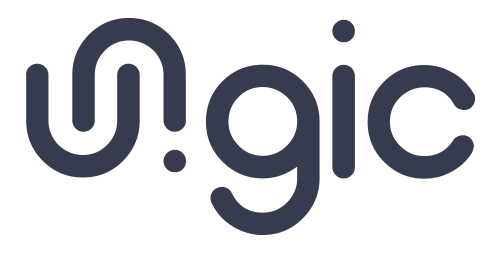# CLI Menu
The CLI menu becomes available immediately after starting the project using the ungic run command
D:\myProject>ungic run --no-o -l
Log output to console enabled. You can disable this option using the "log false" command.
------- System -------
| myProject app running at: http://127.0.0.1:2020
----------------------
ungic:|
TIP
- -o (--open) the parameter responsible for opening the start page in the browser after starting the project.
- -l (--log) the parameter is responsible for outputting logs to the console, useful for seeing what is happening.
# Menu navigation
# Get help
After entering any character or invalid command, a hint about existing commands will be displayed
ungic: ?
------- System: CLI -------
| Unknown argument: ?
---------------------------
ungic: index.js [command]
Commands:
index.js exit Exit from application
index.js release <release_name> [build_name] Build a full release
index.js info Info about current project
index.js open [url] Open url of project in Browser
index.js log <status> Log output to the console
index.js html switch to html menu
index.js icons switch to icons menu
index.js other switch to other menu
index.js scss switch to scss menu
ungic:
To get information about global ungic commands, use the --help parameter
D:\myProject>ungic --help
index.js [command]
Commands:
index.js init Initialize an ungic project to an existing NPM project
directory
index.js create <name> Create new a project
index.js run [port] Launch current ungic project
Options:
--help Show help [boolean]
--version Show version number [boolean]
--verbose Run with verbose logging [boolean] [default: false]
--log, -l Enable log output to console [boolean] [default: false]
--mode, -m Providing the mode configuration. Manipulates NODE_ENV environment
variable.
# Go back
To go back, use the command back
# Exiting the project
To exit ungic project, use the command exit
# Basic ungic commands
# init
Options:
- --help, Boolean - display a hint
- --version, Boolean - display the current version of ungic
- --log, -l, Boolean, Default: false - enable output of logs to the console
- --mode, -m, String - development mode development|production, see config documentation
- --verbose - detailed logging
Using:
ungic initInitialize a ** ungic ** project in an existing project. See documentation (russian only)
# create
Arguments:
- name, String - project name
Options:
- --help, Boolean - display a hint
- --version, Boolean - display the current version of ungic
- --log, -l, Boolean, Default: false - enable output of logs to the console
- --mode, -m, String - development mode development|production, see config documentation
- --verbose - detailed logging
Using: ungic create <name>
Create a new project. See documentation (russian only)
# run
Arguments:
- port, Number, Default: 2020 - port for the local server.
Options:
- --help, Boolean - display a hint
- --version, Boolean - display the current version of ungic
- --open, -o Boolean, Default: true - open the start page in a browser.
- --log, -l, Boolean, Default: false - enable output of logs to the console
- --mode, -m, String - development mode development|production, see config documentation
- --verbose - detailed logging
Using:
ungic run [port]Create a new project.. See documentation (russian only)
TIP
If the port is busy, the server will start on the next free port!
# Main menu
Commands:
# release
Arguments:
- release_name Required *, String - release name
- build_name String build_name = release_name || "default" - build config name.
Options:
- --version, -v, String - release version
Using:
release <release_name> [build_name]Generation of a general release based on HTML documents.
The release configuration is specified in the build.releases section of the configuration file.
... "build": { "releases": { // Config for a release with "default" build_name. "default": { "saveAllAssets": true, "host": "", "noConflict": true, "urlsOptimization": true, "scssBuildName": "default", "htmlBuildName": "default", "iconsBuildName": "default", "includeOnlyUsedComponents": false, "combineIcons": true, "combineScssComponents": true } } ...For more information, refer to this section of config documentation.
# info
Using:
Getting information about the current project.
# open
Arguments:
- url, String - a relative path to the file from the dist directory. By default is
/.
- url, String - a relative path to the file from the dist directory. By default is
Using:
open [url]Open the path relative to the dist directory in the browser under the local domain name of the project.
// Structure of the dist directory . ├─ css ├─ js ├─ img ├─ fonts ├─ demo.html └─ demo-icons.html ungic: open demo-icons // to open a page with project icons in a browserTIP
.htmlextension of html files can be omitted.
# log
Arguments:
- status Required *, Boolean, Default: false - switch log display mode
Using:
log <status>Log into the console
# html
Using:
Go to the html plugin menu.
# icons
Using:
Go to the icons plugin menu.
# scss
Using:
Go to the scss plugin menu.
# other
Using:
Go to the other menu.
# SCSS menu
SCSS Plugin Menu
To go to the SCSS plugin menu from the main menu, use the scss command
ungic: scss
ungic scss:
Commands:
# dev
Parameters:
- inverse boolean - Enable/Disable inverse mode
- autoprefixer boolean - Enable/Disable autoprefixer plugin
- defaultInverse boolean - Switch defaultInverse mode
- direction string - ltr or rtl
- oppositeDirection boolean
- theme string - Switch project theme (The name of the theme that is available in your project)
Using:
dev --inverseModify build configuration in development mode and rebuild all components, does not affect the config file. This command can change the project theme or inversion mode without reloading the project.
# create
Arguments:
- cid Required *, String - component name
Using:
create <cid>Create a new component
# remove
Using:
remove <cid>Arguments:
- cid Required *, String - component name
Remove a component
# release
Arguments:
- release_name Required *, String - release name
- build_name, String - build config name
Options:
- --version, -v, String - release version
Using:
release <release_name> [build_name]Generate a css release from a set of sass components.
# components
Using:
Outputs a list of all sass components to the console
# unwatch
Using:
Disable file watching
# watch
Using:
Enable file watching
# HTML menu
HTML Plugin Menu
To go to the HTML plugin menu from the main menu, use the html command
ungic: html
ungic html:
Commands:
# valid
Arguments:
- path Required *, String - relative path from the dist directory to the generated html page.
Using:
valid <path>Checks the validity of a HTML5 document and generates a report.
# amp_valid
Arguments:
- path Required *, String - relative path from the dist directory to the generated html page.
Using:
amp_valid <path>Checks the validity of the AMP (opens new window) document and generates a report.
# pretty
Arguments:
- path Required *, String - relative path from the dist directory to the generated html page.
Using:
pretty <path>Converts html page to readable form (Places spaces / tabs).
# compress
Arguments:
- path Required *, String - relative path from the dist directory to the generated html page.
Using:
compress <path>Minify html
# create
Arguments:
- name Required *, String - the name of the page without the .html extension.
Using:
create <name>Creation of a new page with preliminary configuration.
# remove
Arguments:
- name Required *, String - the name of the page without the .html extension.
Using:
remove <name>Delete a page
# pages
Using:
Outputs a list of all html pages to the console
# unwatch
Using:
Disable file watching
# watch
Using:
Enable file watching
# ICONS menu
*Icons plugin menu
To go to the icons plugin menu from the main menu, use the icons command
ungic: icons
ungic icons:
Commands:
# export
Arguments:
- path, String - the relative path from the dist/exports directory to the output file
Options:
- --ids, -i,
array- Ids of icons
- --ids, -i,
Using:
export [path]Exporting SVG icons in JSON file.
TIP
Exported SVG icons can be included in any ungic projects using the import command
Usage example:
ungic icons: export icons.json -i svg_cloud svg_gamepad_filled
# import
Arguments:
- path, String - the relative path from the dist directory to the output JSON file.
Options:
- --save, -s, Boolean - Create physically SVG files in the source/icons directory. By default, it creates a file if it is not exists.
Using:
import [path]Imports ungic icons from the exported JSON file.
# icons
Arguments:
- type, String - filter by type (may be svg or image). Outputs both types by default.
Using:
icons [type]Outputs a lists of all icons in the format:
[type] sourcename, name, ID, pathungic icons: icons ------- System: Icons list ------- | [SVG] sourcename: boots, name: boots, ID: svg_boots, path: svg\boots.svg
# search
Parameters:
- path String - Search relative to the path from source/icons directory to file
- name String - Search relative to the name of icon
- id String - Search relative to the icon ID
- sourcename String - Search relative to the source name of icon
Using:
search --name bootsSearch icon(s) and get information about it(them).
ungic icons: search --name boots ------- System: CLI ------- | 1 icons found for your request --------------------------- ------- System: Icons list ------- | [SVG] sourcename: boots, name: boots, ID: svg_boots, path: svg\boots.svg ----------------------------------
# svgmode
Arguments:
- mode, String Default: fonts - mode, fonts or svgSprite
Using: svgmode [mode]
Switch mode of generation SVG icons in development mode
Without passing an argument, outputs the active mode.
# release
Using: release <release_name> [build_name]
Arguments:
- release_name Required *, String - release name
- build_name, String - build config name
Options:
- --version, -v, String - release version
Generate a release of icons
# unwatch
Disable file watching
# watch
Enable file watching
# Other menu
# demo
Install demo project
# boilerplate
Install boilerplate template
# bootstrap
Install bootstrap project